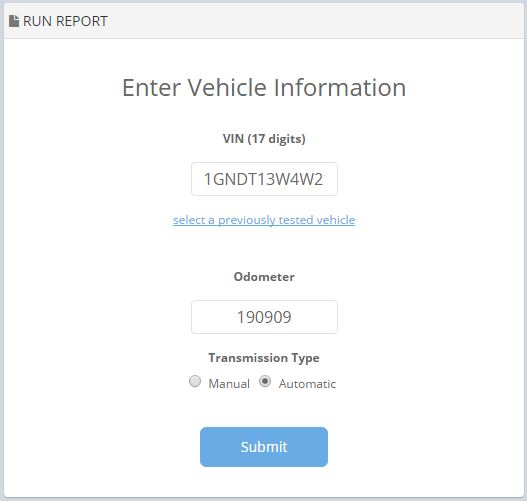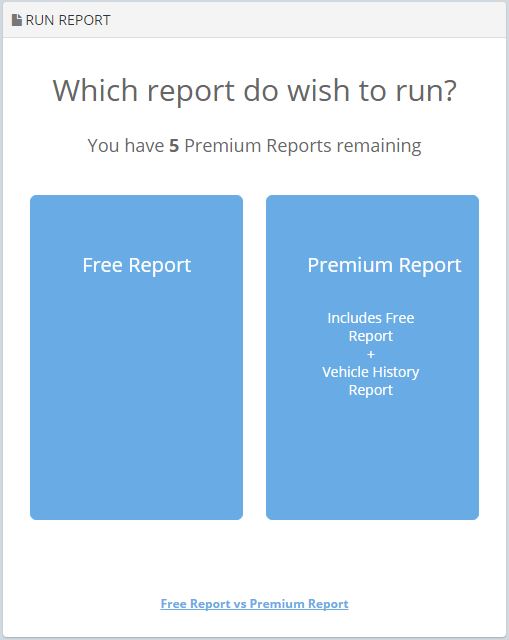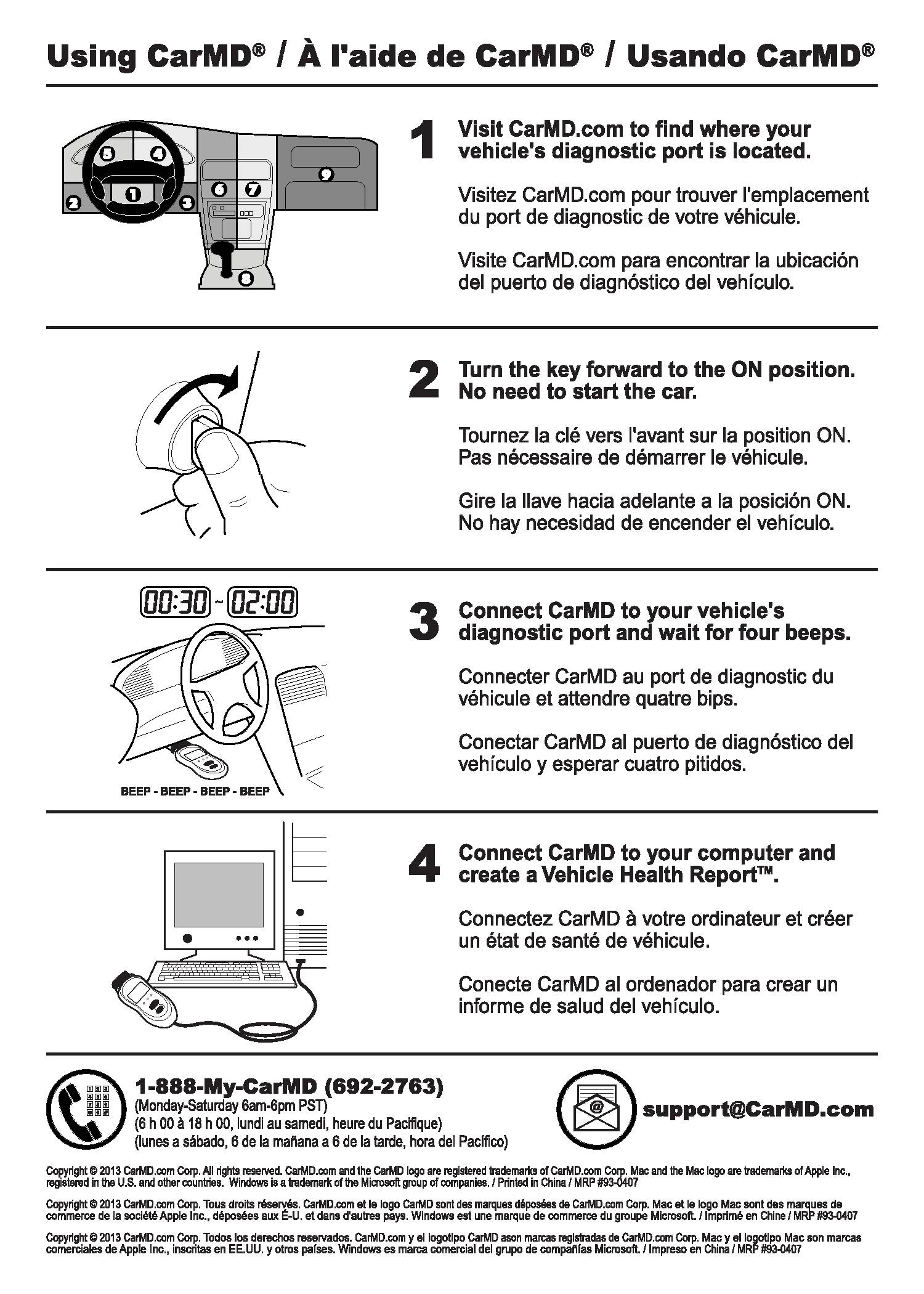- Click here to register
- Once your information successfully submits, you will be led to your member dashboard.
- If you have an existing account, skip to the next step.
- Click here to download and then install it
- A screen will appear, enter your login and password and sign in. It will open to your account.
- Having trouble installing on Mac?
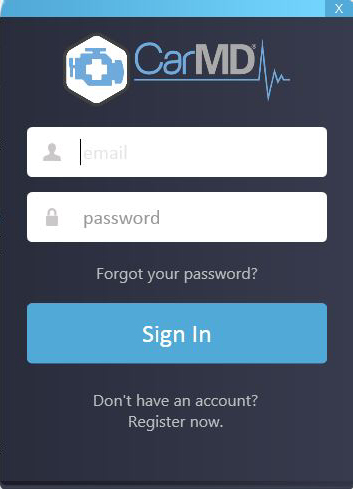
Registering your CarMD handheld
- With the USB cable that came in your package, connect your CarMD to your computer.
- If a download bar appears, please allow it to continue, CarMD is adding free updates to your handheld.
- It will also open your browser showing “Enter Vehicle Information”. So now you are ready to use CarMD with your vehicle.
- If you purchased your handheld new from an authorized retailer, your account will be provided 3 Garage Spaces. If you own a 2150, you will also be provided 5 Health & History reports.
Using CarMD with your Car
- Please follow the quick reference guide included on the right to help you use the handheld on your vehicle.
- Not sure where the handheld should plug in? Find your plug in site now.
- Looking for a more detailed step by step on using your CarMD?
Selecting Report
- Once CarMD is plugged back into your computer, your browser will launch to the “Enter Vehicle Information”. Please fill out this information.
- Then you have an option of selecting which report, if you wish to run basic CarMD reports on vehicles in your Garage, select Free Report
- If you wish to run a Health & History Report which includes a vehicle history report or want to run a report without a tool (for a used vehicle you’re thinking of buying), select Health & History Report.
Vehicle History Reports are a new feature allowing you to view past incidents that may impact the value of a vehicle. Ideal for those shopping for used cars. With this new feature CarMD now provides a complete insight into a vehicle’s past, present, and future. Access to this feature requires an additional purchase.